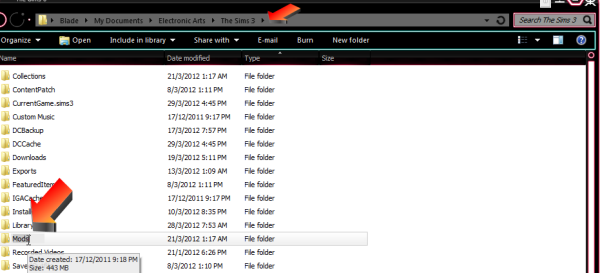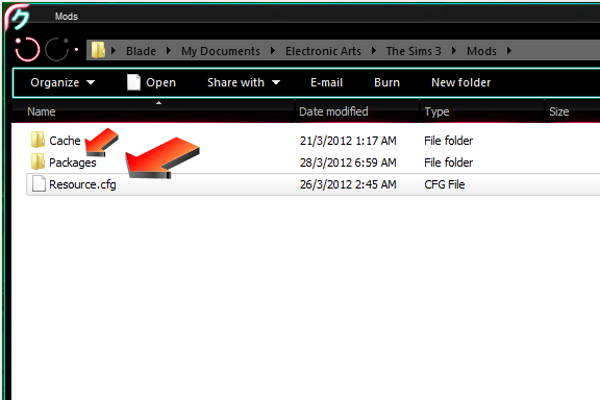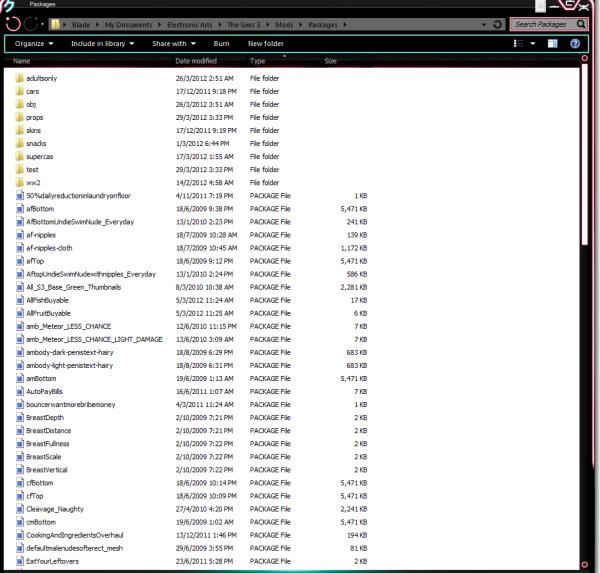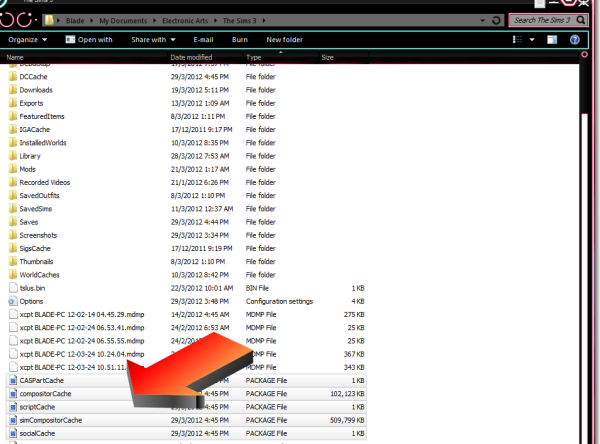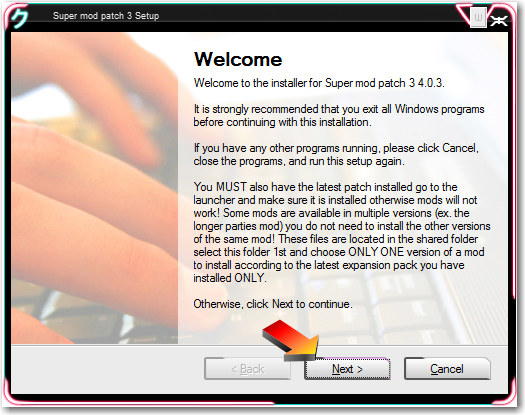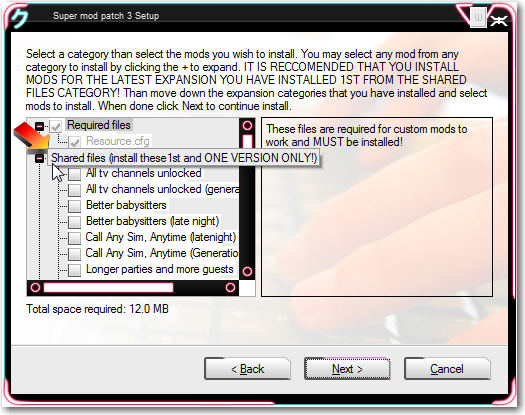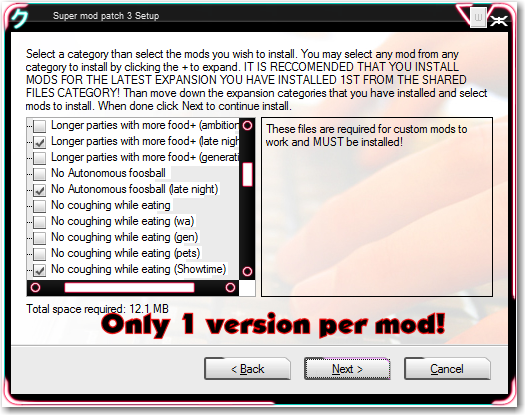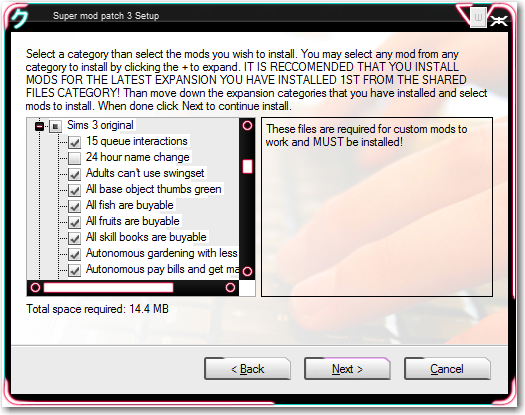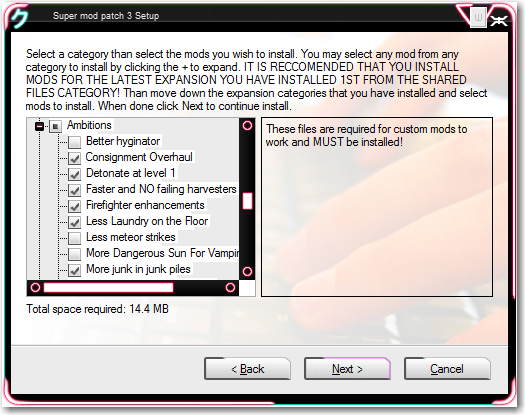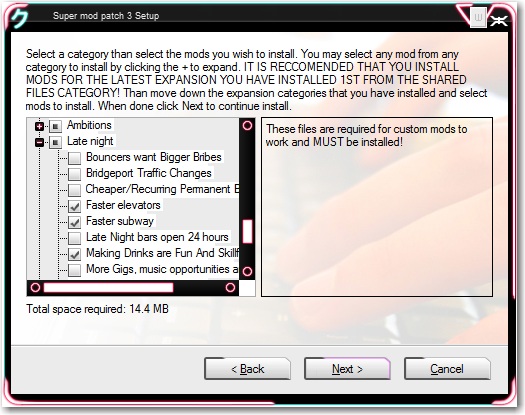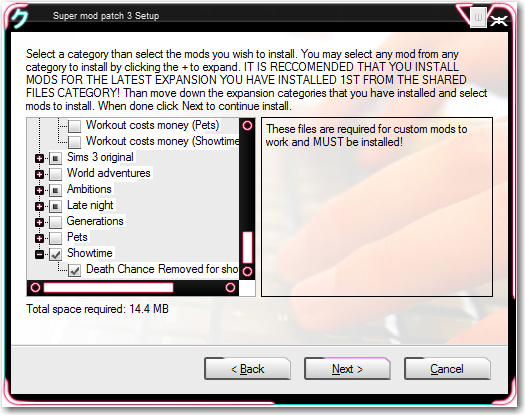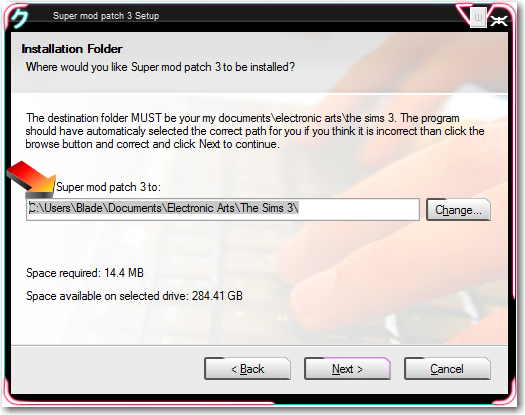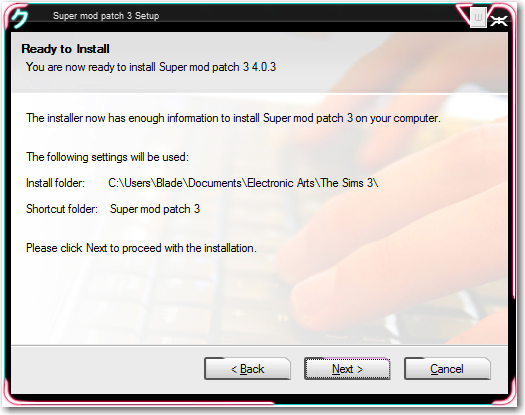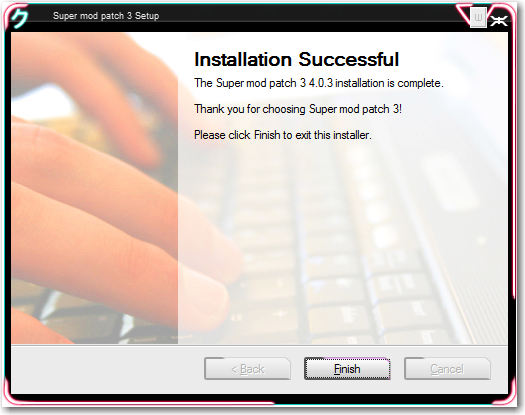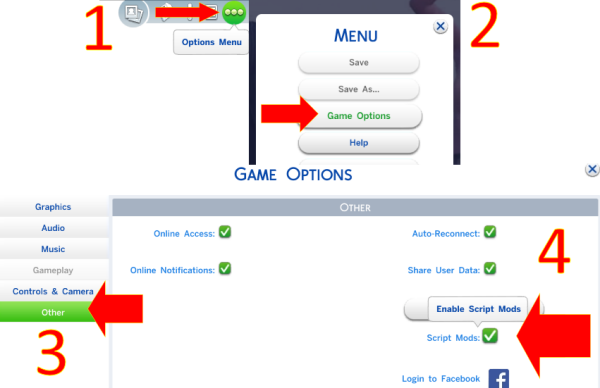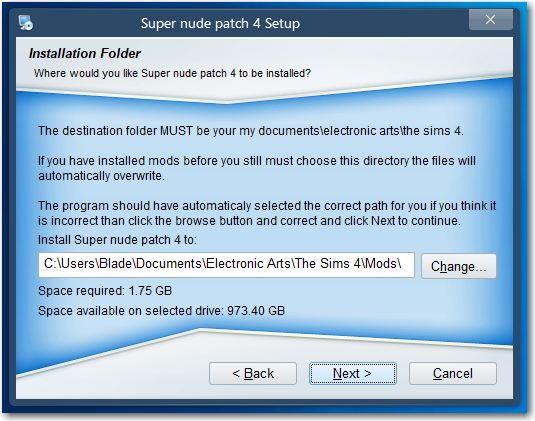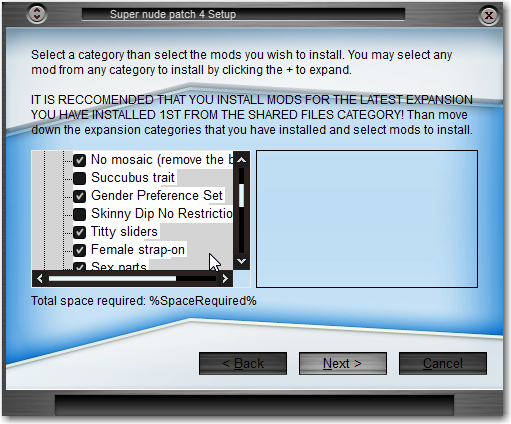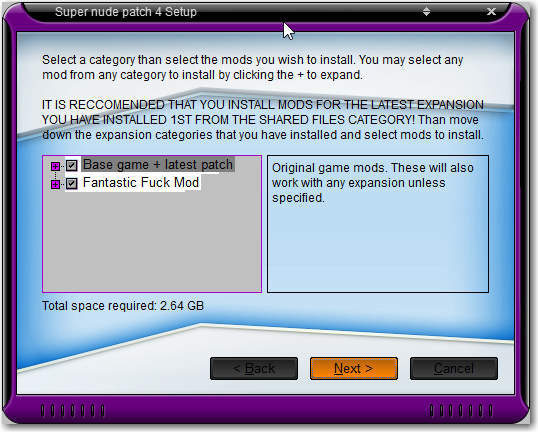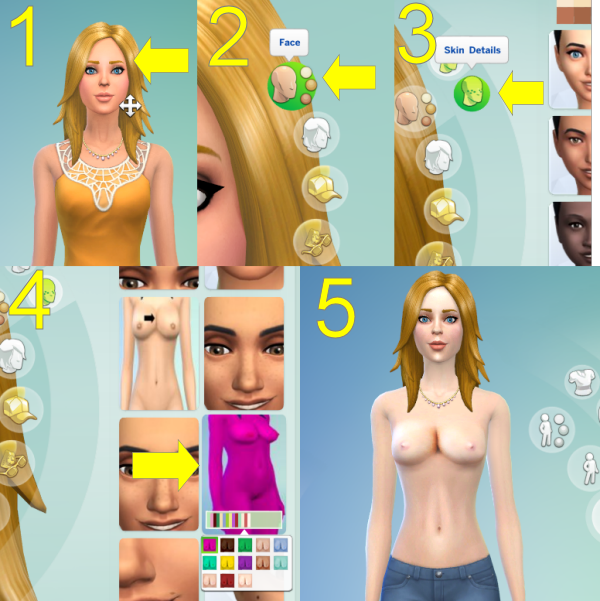|
|
Categories |
|
|
|
Quick selection (click a link) |
|
|
Sims 1 faq Sims 2 faq Sims 3 faq Sims 4 faq Clearing sims 4 cache 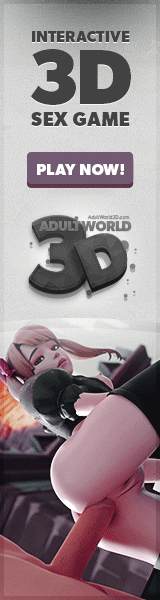 |
|
Here's a few questions I get asked all the time about this site and how to get stuff to work as well as questions concerning accounts, content and technical support. General site questions Q: Is this a paysite? A: ONLY the adult downloads and sims 4 sections require a subscription and the super mod patch because of the size. Anything else go ahead and download at will! All NORMAL downloads are FREE. Q: Why should I sign up? A: To access the subscribers downloads and the adult objects on this site you will need to subscribe. You may view the normal subscribers downloads for free by going to the relevant sections but you will need a username and password to download which you will only get from a subscription. Once you download anything from this site it's yours to keep and do whatever you want with. One fee gets you access for a whole month to the entire site!
Q: What's with all the porn banners? A: Advertising helps keep the FREE sections FREE. Q: Than why are they also in the subscribers sections? A: Those sites also contain content of similar interest that is what's available on this site check them out! Q: What sections can I access without a subscription? A: The table below will define what you can and can't do without a subscription.
Q: What payment methods do you accept? A: You can subscribe using a credit card online OR kofi Q: Do you accept paypal payments? A: You can use paypal through the kofi signup method OR you can signup using that ON THE PATREON SITE.
Q:
What files can i download on the patreon site?
A: The table below will define what files and animations packs are available from this site and where they are on the patreon page and also what tier you need to be to download them.
Q: Are there any other methods to sign up? A: At this time there are not. Q: How do I subscribe? A: See those blue buttons at the top of this section? Hover over subscribe than select a payment method. Follow the on screen instructions afterwards. OR simply reload the main page and click the big green button on the left side of the site. How are people missing this? Fine just click this link! Q: I don't want to send you my credit card details! A: You won't all transaction are handled offsite using verotels secure online transaction system which I have no control of or even see. Everything is automated. Q: My transaction was declined? A: If you are a new Verotel customer and you receive 'Your credit card is DECLINED' when you want to sign up, then please check the following: 1st of all your card will need to be unlocked so it can be used OUTSIDE your country. Not all cards are like this at 1st so check your bank. Your card will need to be unlocked so it can be used in Europe which is where verotel is located. a. did you fill out all the fields in the order form? b. did you enter the correct expiration date? c. did you leave any spaces or dashes in your credit card number or phone number? d. did you use your home phone number as the phone number entered? e. did you enter your complete email address? f. did you fill out the correct address and cardholder information? g. are you currently in the country where your credit card was issued? h. do you have sufficient funds in your credit card account? I. has your bank blocked your card from being used in other countries in this case Europe? Check with your bank to make sure. j. Is the card expired? k. If using a debit card does it have sufficient funds available? If your still having problems please send an email to livesupport@verotel.com. It my take a few days to respond please be patient! Due to security reasons you are only able to do a transaction once per 10 minutes. So please wait at least 10 minutes before submitting your information again. Q: Um what will show up as the charge on my bank statement? A: It will say verotel. Q: How do I login to the adult sections? A: You don't simply try and download a subscribers file such as the super nude patch and the login box will appear than. Q: Do you provide refunds? A: Refunds are only permitted in certain situations I will not provide refunds if you tell me you couldn't log in and I have tested your username and password if they work for me than there is no problem and the problem is on your end. You need to read above on getting your username and password to work the main problem is spam blockers their the biggest culprit because when you try to log in a popup box will appear to type your username and password in and if your spam blocker is blocking this box than you cannot log in! You either need to configure it to allow popups on this site, add this site as a trusted site or whatever AND if all else fails than just disable it completely! I will also not issue a refund if your not happy with the content you had plenty of time to check the previews section, you saw what was available! If you can't get your downloads to work than check this FAQ all over and also the knowledge database your answer is probably in there. Q: I installed some content and now my game will not start? A: ALL mods that get installed are in there including skins, wall, objects anything custom made. If you don't know what mod is causing the crash than you have to Figure out which mod is causing it on your own by moving half your mod files out of the mods folder and start the game. If the game starts than a mod in the pile you removed is the cause. Now move mods back in 2 at a time back into the mods folder and start the game. When the game fails to start now 1 of the last 2 mods is the culprit simply don't use that mod. If your game fails to start than the mod is still inside the mods folder keep moving them out and trying to start the game until you identify it. If you have to do this over 10 times than that's what you have to do, it is the only way to track down a faulty mod it's the same method I use. Also make sure you have the required expansion pack installs if a mod says it needs it! Q: What happens if I do a chargeback? A: If you decide to do a chargeback verotel do not take kindly to this and will ban your card from ever being used with them again in other words you can never come back. If you have a problem contact me 1st! Q: How do I cancel my account? A: For a 1 time payment account it will just simply run out on the due date but for recurring accounts use this link: http://cancel.verotel.com. When prompted enter your username your account will remain active until the due date when your account would need to be renewed. You can however subscribe again later or choose a 1 month payment plan. Q: Where are the adult downloads? A: You need to click the adults sections button above a subscription is required to download ANYTHING in them sections. Q: Where are the sims nude skins/genetics? A: Enter the adults sections than click the nude skins link and select sims 1,2 3 or 4 section. Q: Does your downloads work on a mac? A: There are several guides in this section on how to get mods to work with MACS. Q: None of the downloads work I get a page of weird text when I click on a download? A: Most of the files on this site are in RAR format. RAR is better than ZIP since it allows much better compression however some browsers cannot download this format on their own. You have several choices on how to download these: 1. Simply right click and choose save/download file as and save it as it is in RAR format. 2. If your browser supports add-ons look for one called flashgot. 3. getright can be used to download RAR files. and of course once you download them you need a program to unzip RAR files. winrar, winzip 11+ and rar expander (for macs) are a few choices. Q: My username and/or password does not work? A: Here's A few tips when entering your username/password: 1. Make sure there are NO spaces in between or after the characters! 2. Enter the u/p exactly how it appears including upper and lower case letters. 3. Try typing the u/p in instead of copy and paste from your email message. 4. Make sure your browser is allowing popups and scripts to run on www.pandorasims.net. There are no ads or virus's present however our username, password box will open in it's own window so you can type them in. This special window is a script file so make sure if your using virus scanners, popup blockers or spyware detectors that it is not stopping this window from appearing. 5. In your browser add www.pandorasims.net as a trusted website. My advice is to always use either internet explorer 7+ or firefox 3+. If it's still not working than contact me and I'll see what's wrong there may be an error or your account may have expired. If you order a 1 month only subscription remember your account will expire in 1 months time on that date you signed up you must remember this date since you will not be told when your account is about to expire! If you don't want your account disabled than order a continuous/recurring billing plan with this plan you will be notified when your account is about to expire and if you'd like to renew it. With a continuous account you will not be re-billed unless you answer yes in the e-mail otherwise your account will expire. Sims 1 support questions Q: How do I install objects?
Q: How do I install skins?
Q: How do I install custom animations?
A: Since the release of simposiem new animations have been popping up all over the place. This site has objects with such animations and they can be a bit of a pain to install and get up and running so follow these steps and tips on getting them to work! The animation files always have the extension .cfp and usually always come with a .cmx file. For the love bed animations some beds require you do download the animations separately they will not be included with the love bed's zip file. For such beds simply look for the sign that says: to download animations click here than click there. There are many ways to install animations the odd thing is it's different with each person so read below and follow each instructions step by step to get them up and running.
Sims 2 support
questions
Q: What are base objects? Q: What are slave objects? Q: How do I install new meshes?
Q: My downloads and/or skins
don't show up in my game? Q: How do I install
collection files and use them? Q: The sex parts aren't
showing up in the game? Q: How do I use the nude
genetics? Q: My sims look all weird
and spiky?
Sims 3 support
questions
Q: How do I install objects and game mods? A: Follow this tutorial (please note if you install the super nude/mod patch it will automatically do these steps for you.) MAC users please skip to step 8.
Currently, the place you need to create a Mods folder is: Documents/Electronic Arts/The Sims 3/ and here you create your Mods folder. Now we will get on to the actual installing of mods. Any. package file you have downloaded will go in a folder called ‘Mods’. This folder will not be there to start with, as you have to create it yourself. If you go to the above path (Doc/EA/TS3/) you can create your folder. Make sure you use the correct capital/non-capital casing for the letters! Now, if you were to put a package file inside the Mods folder, it wouldn’t show up in the game and you’d be sat there wondering what you did wrong. For all .packages to show up in game, you need a file called ‘resource.cfg’ this is in the startup kit. Once downloaded, place this inside the Mods folder you created. Now that we have that set up, we can now create another folder called ‘Packages’, (again the correct casing for the letters). Just place this folder inside the Mods folder. Q: My default nude
skins and replacement textures are now
showing up in my game?
Q:
How do I install the supermod/nude
patches?
Q: I get an error
saying there are unsupported mods when I
start the game If i click continue the
game crashes? Q: The male nude
genitals don't show up? Q: Are there love
beds, dildos, sex rugs and all the other
cool stuff for the sims 2 available for
the sims 3? Q: How come there
are mostly only decorative objects
available? Q: Are these mods
compatible with awesome mod? Q: Are these mods
compatible with NRAAS master controller?
Sims
4 support
questions
Q: My sims won't get naked during sex? A: The new versions of the FFM is a little more sophisticated now you can set the nudity option for each sim. To do this click your sim and choose wicked than select from the settings nudity options you can set it up in there. Q: Your drivable cars are not drivable! A: They are use your imagination. Q: But you can't drive them at all?! A: Welp blame EA for being so damn lazy and making the sims 2.5 instead of 4. You save up for them, place them (which look fantastic) than use them to travel instantly to a location. That's how it works in the sims 4 and it's the best I can do. Q: How do I install mods? A: First of all WINRAR OR WINZIP IS REQUIRED TO EXTRACT FILES if you install them manually. CLICK BELOW TO DOWNLOAD. After starting the
game the 1st time the mods folder will be
created in your
C:\Users\yourname\Documents\Electronic
Arts\The Sims 4\Mods. Place all package
files into this MODS folder and do not
delete the resource.cfg. If you do start
the game again and it will regenerate.
Than in your games options (top right
corner of the home screen) select other options
and make sure both enable mods AND script mods is
checked. You will need to do this to
enable any custom mods including skins
and replacement textures to be used in
the game. Everytime you install a new
patch you will also need to do this.
Where is the Documents
folder on Mac?
Click
the
Finder
icon
in
the
Dock.
In
the
Finder
sidebar,
click
Recents,
iCloud
Drive,
Documents,
or
the
folder
where
the
document
is
located,
then
double-click
the
document's
icon
or
name.
Q: How do I install super nude
patch? PC's ONLY |
||||||||||||||||||||||||||||||||||||||||||||||||||||||||||||||||